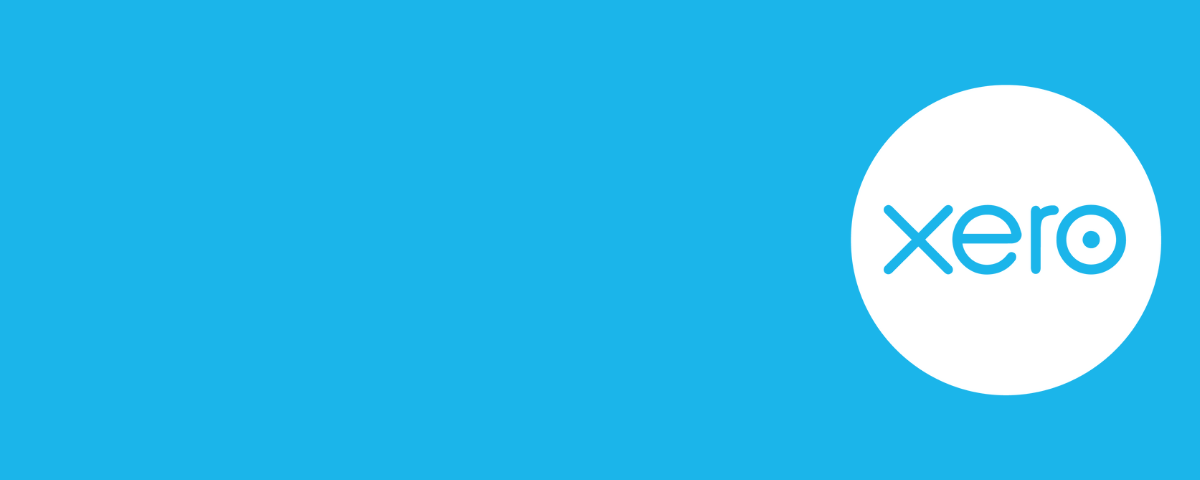
WK How To: Set up a Batch Payment
Batch payments allow you to group together payments and export the details to a file that be uploaded to your online banking. This avoids you entering payment details directly into the bank, saving you time. We note it is worth checking with your bank manager if you can do batch payments as it often requires a specific type of bank account.
To use the batch payments, you must first enter your supplier’s payment details in Xero. This is done as follows:
- Enter the bank details under the supplier’s name. To do so, navigate to Contacts > All Contacts and then search their name in the Search bar.
- Once in the contact, select “Edit”
- Scroll down to the Financial Details and fill in bank details. Please note, when filling in the particulars, code & reference boxes, you should enter what you wish to show on the suppliers bank statement.
- Press “save”
Then to create the batch payments:
- Navigate to Business > Bills to pay > Awaiting payment. This brings you to a list of all your bills in Xero that are yet to be paid.
- Select the tick box for all the invoices you would like to include in the payment. Xero will show you the total of the payments as highlighted. Once you have selected all the payments, click “Batch Payment.”
- Xero will ask you to confirm the invoices. If you are happy with your selection, click OK. If not, select cancel and redo step 6.
- Enter the payment date and select the bank account that the payment will be made from. Then enter the particulars, code, and reference you would like to show on your bank statement.
- You can edit the batch payment from within this screen. If you wish to only make a part payment on an invoice, edit the amount in the “Payment NZD” column. Once you are happy, press “Make Payments.”
- Export the batch file.
- This can then be imported to your online banking. This is done differently depending on your bank. Links to instructions for some of the main banks can be found below:
ANZ: https://www.anzdirect.co.nz/_dlcommon/assist/userguide/pdf/Chapter_04_Setting_Up_Batches_v7.7.pdf
ASB: https://www.asb.co.nz/help/create-bulk-payment-from-scratch-fastnet-business.html
How to reconcile the bank transaction:
- Xero should automatically match the bank feed with the batch payment and turn green. If it has matched correctly, press ok.
Please note: Xero will mark the invoice as paid at Step 9 once the batch payment has been created. So, if you make any changes to the payment once you have imported it to your bank, ensure that these changes are also mirrored in Xero. If you do not physically make the payment, then you should remove and redo the batch payment in Xero so it can accurately show what is still to be paid.